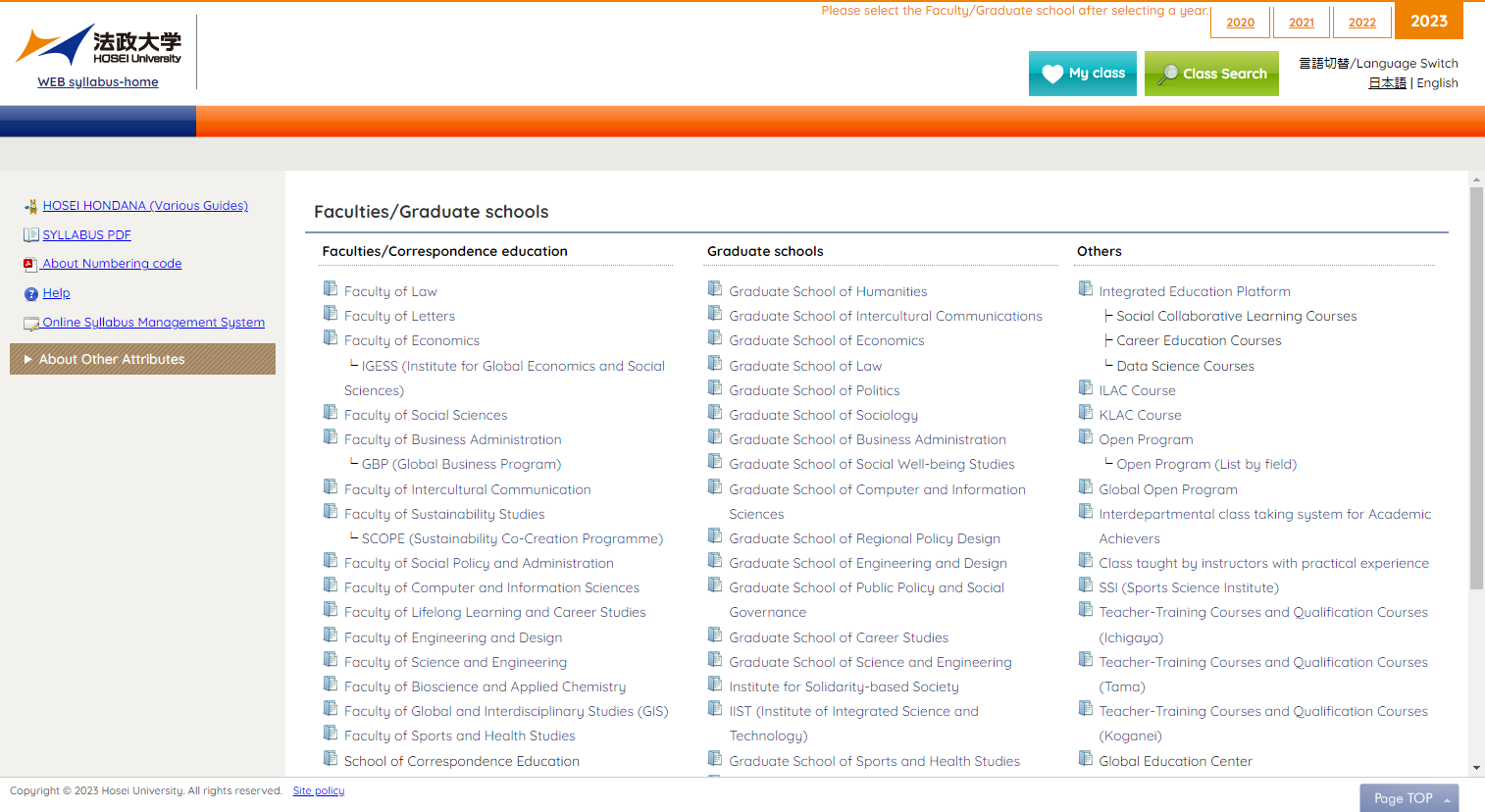
The Web syllabus is a system that allows you to view the syllabi of all classes via the Internet.
| Operating System | Browser settings | |
|---|---|---|
| PC site | Windows 10/11 | Chrome (Newest version), FireFox (Newest version), Microsoft Edge (Newest version) |
| macOS | Safari 16 or later | |
| Smartphone site | iOS | Safari (Newest version), Chrome (Newest version) |
| Android OS | Chrome (Newest version) |
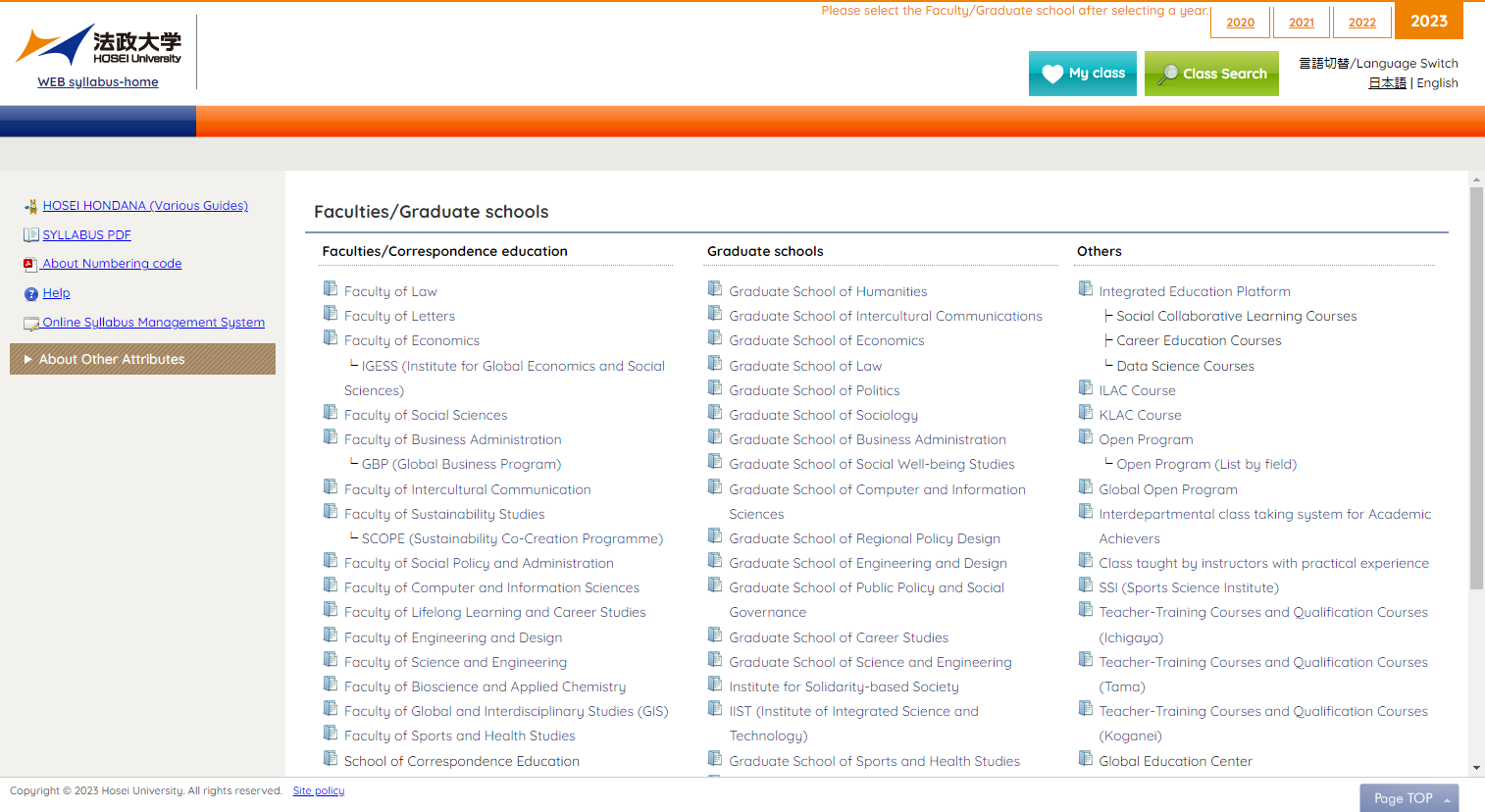
The Home (the screen that is first displayed) displays a list of Faculties/Graduate schools.
Select the Faculty/Graduate school you would like to view. The top page of the Faculty/Graduate school you selected (or graduate school) appears.

| Name | Description |
|---|---|
| WEB syllabus 20XX-home | Returns to the Web Syllabus Home. |
| 20XX | Displays a list of Faculties/Graduate schools for the selected year. |
| The list of classes registered as favorites is displayed with the "MY class" addition button installed on the list screen of the syllabus and the detail screen. | |
| Opens a search screen in which to specify search conditions from the all classes for the year selected from the list. | |
| Language Switch | Switch the display language |
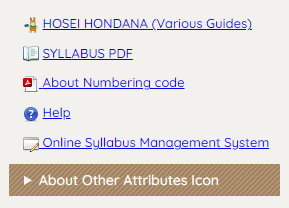
| Name | Description |
|---|---|
| Link to HOSEI HONDANA HP. Various Guides, etc. is posted. | |
 Hosei University Facilities Hosei University Facilities |
Link to Hosei University Facilities. |
 SYLLABUS PDF SYLLABUS PDF |
Link to Hosei University Center for Higher Education Development and Support HP. The syllabus in PDF format is posted. |
 About Numbering code About Numbering code |
Displays the explanation of numbering. |
 DP: Diploma Policy DP: Diploma Policy |
Link to Hosei University Degree Conferral Policy (Diploma Policy). |
 Help Help |
Displays help information. |
 Online Syllabus Management System Online Syllabus Management System |
Link to Online syllabus management system. (For Teacher and staff only) |
| About Other Attributes Icon | Displays the explanation of the other attribute icons. |
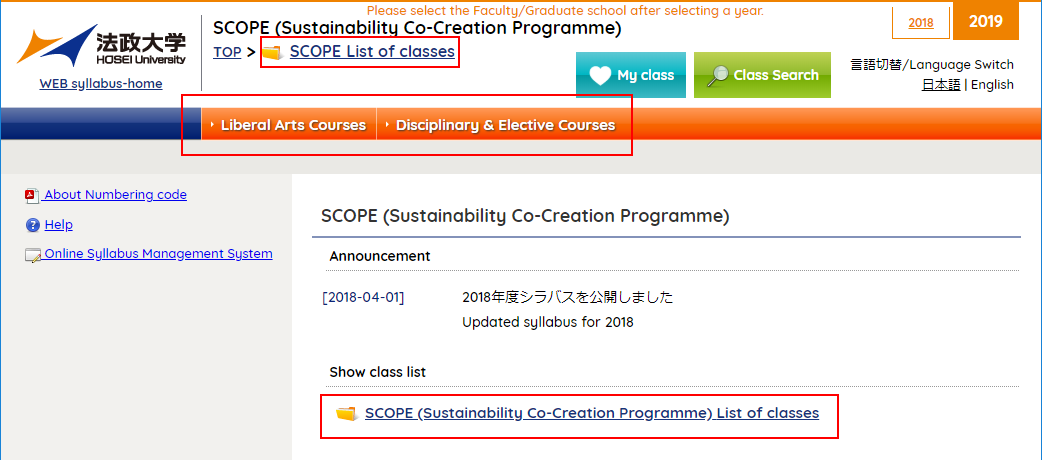
The top page for the Faculty/Graduate school specified on the Web syllabus home.
Displays a list of classes by category for the specified Faculty/Graduate school.
If you want to search for classes by the Term, Day/Period, please display a list of classes and a list of categories.
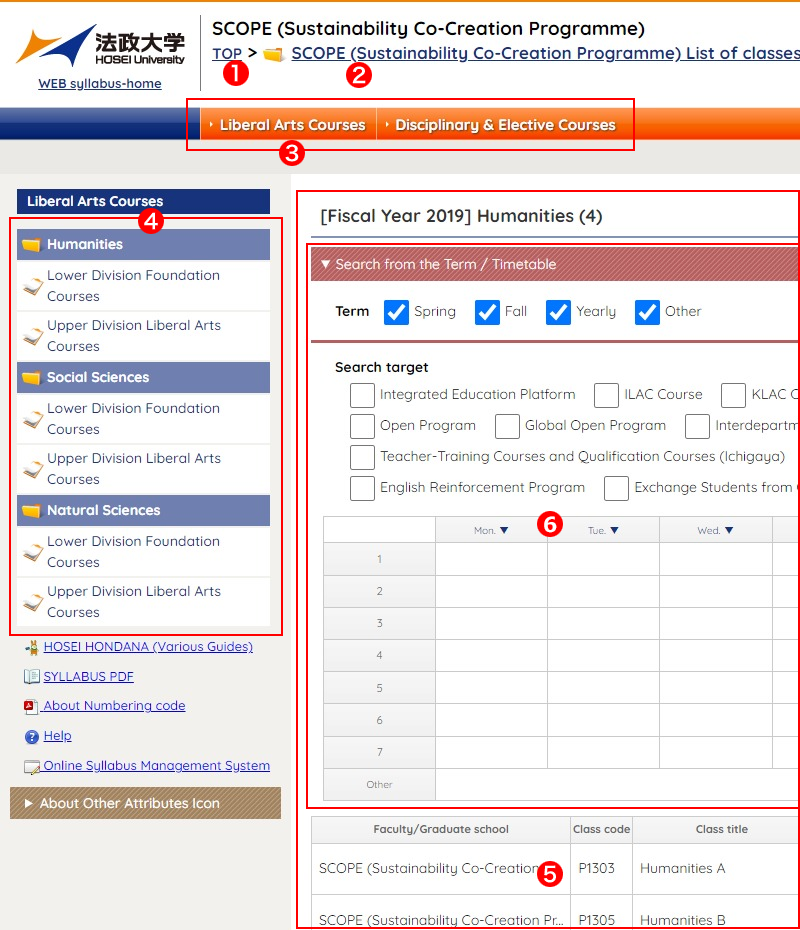
| Name | Description | |
|---|---|---|
| 1 | Top | Returns to the top page for Faculties/Graduate schools. |
| 2 | List of classes | Displays a list of syllabi of Faculties/Graduate schools for the current year. |
| 3 | First category | Displays a menu of categories belonging to the first category in 4. |
| 4 | Displays a list of classes for each category in 5. | |
 Third category Third category |
||
| Fourth category | ||
| 5 | List of classes | Displays a list of classes for the specified category. |
| 6 | Search from the Term / Timetable | Opens / closes the narrowing control panel. The list of courses is narrowed down and displayed by the day of the week, time period, etc. |
*The list does not appear if the classes belong to some categories.
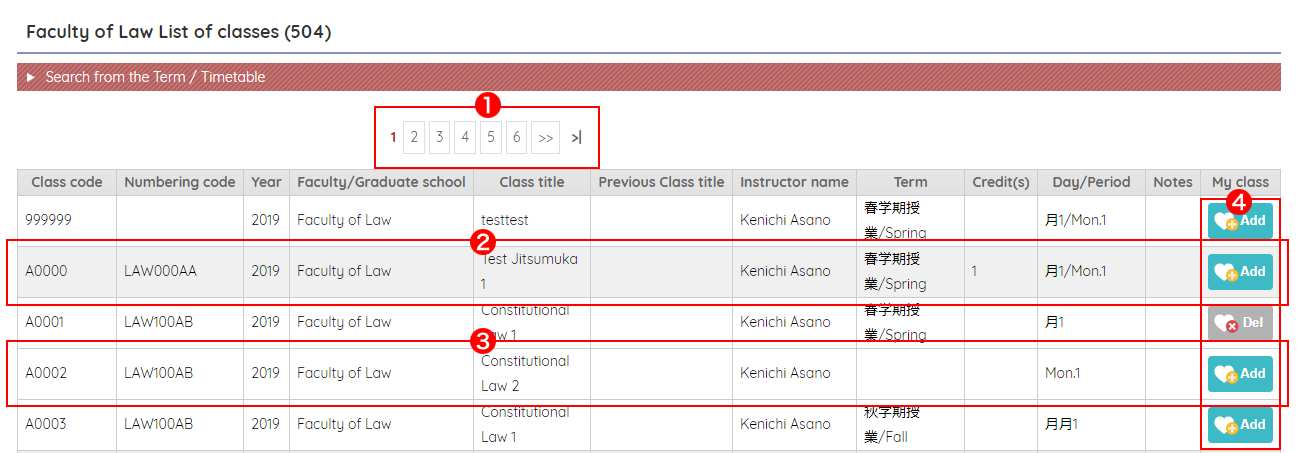
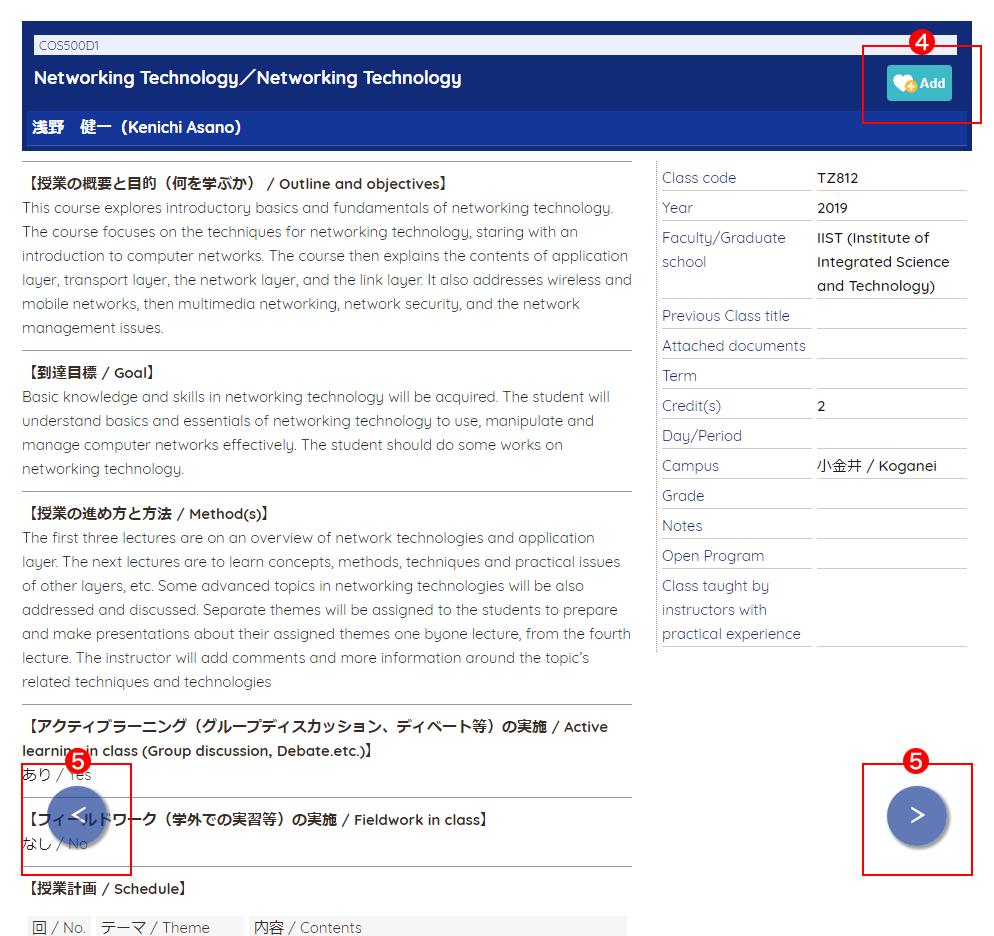
| Name | Description | |
|---|---|---|
| 1 | 1 2 .... >> >| | Switches pages to view classes when the class list does not fit in one page. |
| 2 | Class | Gray background class syllabus can not be displayed. |
| 3 | Selects a class. The class syllabus is displayed on a separate window. | |
| 4 |   |
Add class to "MY class". The added class can be listed from "MY class". Class already added to "MY class" can be deleted from "MY class". |
| 5 |   |
You can view the class before and after in the order listed. If the content of the syllabus is not disclosed, it will be skipped. |
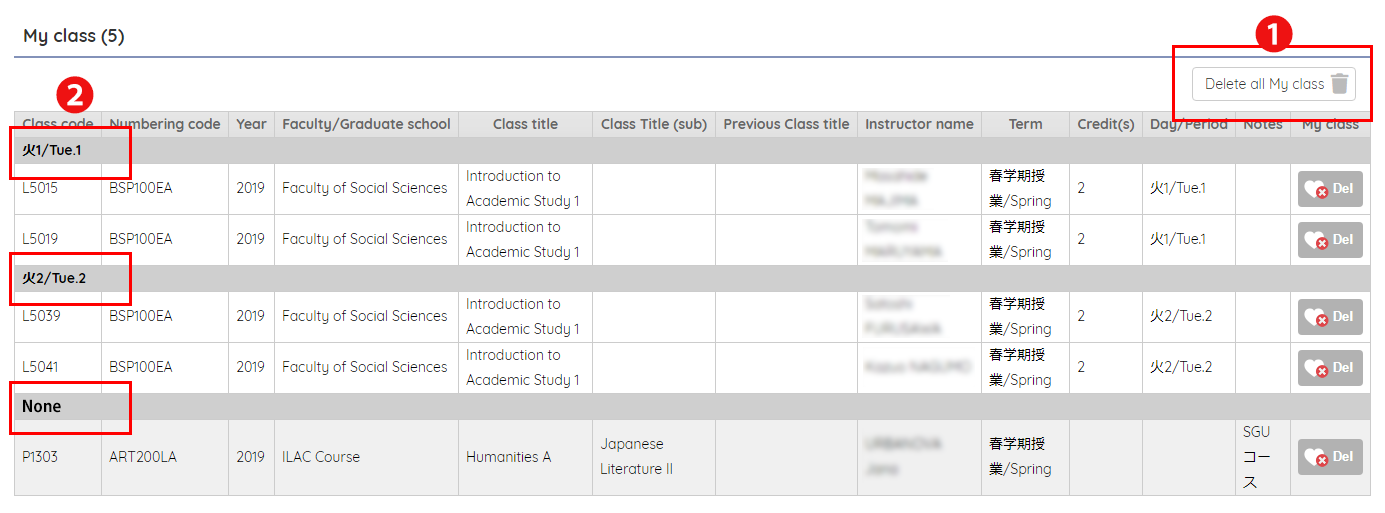
All classes in the "MY class" are listed sorted by Day/Period.
Refer to “Viewing a syllabus from a list of classes” for the operation method other than the following.
| Name | Description | |
|---|---|---|
| 1 | Delete all My class | Delete all classes registered in "MY class". If you delete it, you can not return to the state before deletion. |
| 2 | Day/Period | It is a heading of the sorted Day/Period. It will be displayed in the order of Mon.1 to Sat.7 and none. |
[Note!] "MY class" is saved in your terminal.
Even if you add the "MY class" on your PC, you can not view it on your own smartphone (you need to add the "MY class" on your smartphone).
Also, clear Cookies and other site data, and so on, when you reset your terminal, the information of the added "MY class" is also cleared.